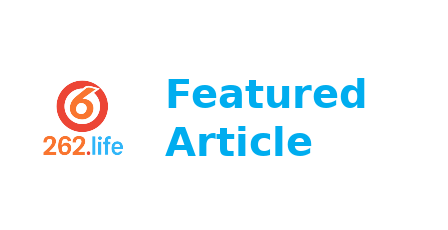Traefik
By default Rancher K3S comes with Traefik 1.7. We will setup K3S without Traefik ingress in this tutorial.
Execute below command on master node 1. curl -sfL https://get.k3s.io | sh -s - server –datastore-endpoint=”mysql://user:pass@tcp(ip_address:3306)/databasename” –disable traefik –node-taint CriticalAddonsOnly=true:NoExecute –tls-san 192.168.1.2 –tls-san k3s.home.lab Execute above command on master node 2 to setup HA. Validate cluster setup:
sudo kubectl get node NAME STATUS ROLES AGE VERSION k3s-master-1 Ready master 3m9s v1.18.9+k3s1 Make sure you have HA Proxy Setup:
##########################################################
Kubernetes AP ILB
########################################################## frontend kubernetes-frontend bind 192.168.1.2:6443 mode tcp option tcplog default_backend kubernetes-backend
backend kubernetes-backend mode tcp option tcp-check balance roundrobin server k3s-master-1 192.168.1.10:6443 check fall 3 rise 2 server k3s-master-2 192.168.1.20:6443 check fall 3 rise 2 Join worker nodes to K3S Cluster Get node token from one of the master node by executing below command: sudo cat /var/lib/rancher/k3s/server/node-token K105c8c5de8deac516ebgd454r45547481d70625ee3e5200acdbe8ea071191debd4::server:gd5de354807077fde4259fd9632ea045454 We will use above command output value to join worker nodes:
curl -sfL https://get.k3s.io | K3S_URL=https://192.168.1.2:6443 K3S_TOKEN= sh -
Validate K3S cluster state:
NAME STATUS ROLES AGE VERSION
k3s-master-1 Ready master 15m v1.18.9+k3s1
k3s-worker-node-1 Ready
kubectl create secret generic -n metallb-system memberlist –from-literal=secretkey=”$(openssl rand -base64 128)” Create a file called metallb-config.yaml and enter below values:
apiVersion: v1 kind: ConfigMap metadata: namespace: metallb-system name: config data: config: | address-pools: - name: default protocol: layer2 addresses: - 192.168.1.240-192.168.1.250 Apply changes:
sudo kubectl apply -f metallb-config.yaml Deploy sample application with service kubectl create deploy nginx –image nginx kubectl expose deploy nginx –port 80 Check status:
kubectl get svc,pods
NAME TYPE CLUSTER-IP EXTERNAL-IP PORT(S) AGE
service/kubernetes ClusterIP 10.43.0.1
NAME READY STATUS RESTARTS AGE pod/nginx-f89759699-25lpb 1/1 Running 0 59s Nginx Ingress setup In this tutorial, I will be using helm to setup nginx ingress controller.
Execute below commands to setup nginx ingress from client machine with helm, kubectl configured: helm repo add ingress-nginx https://kubernetes.github.io/ingress-nginx helm repo update helm install home ingress-nginx/ingress-nginx Check Ingress controller status:
kubectl –namespace default get services -o wide -w home-ingress-nginx-controller Setup Ingress by creating home-ingress.yaml and add below values. Replace example.io apiVersion: networking.k8s.io/v1beta1 kind: Ingress metadata: annotations: kubernetes.io/ingress.class: nginx name: home-ingress namespace: default spec: rules: - host: example.io http: paths: - backend: serviceName: nginx servicePort: 80 path: / Execute command to apply:
kubectl apply -f home-ingress.yaml Check Status on Ingress:
kubectl get ing
NAME CLASS HOSTS ADDRESS PORTS AGE
home-ingress
- Validate setup:
kubectl get pods –namespace cert-manager NAME READY STATUS RESTARTS AGE cert-manager-cainjector-76c9d55b6f-cp2jf 1/1 Running 0 39s cert-manager-79c5f9946-qkfzv 1/1 Running 0 38s cert-manager-webhook-6d4c5c44bb-4mdgc 1/1 Running 0 38s Setup staging environment by applying below changes. Update email: vi staging_issure.yaml and paste below values and save the file:
apiVersion: cert-manager.io/v1 kind: Issuer metadata: name: letsencrypt-staging spec: acme: # The ACME server URL server: https://acme-staging-v02.api.letsencrypt.org/directory # Email address used for ACME registration email: john@example.com # Name of a secret used to store the ACME account private key privateKeySecretRef: name: letsencrypt-staging # Enable the HTTP-01 challenge provider solvers:
- http01: ingress: class: nginx Apply changes:
kubectl apply -f staging_issure.yaml We will apply production issure later in this tutotial. We should first test SSL settings prior to making changes to use production certificates.
SSL setup with LetsEncrypt and Nginx Ingress Before proceeding here, please make sure your dns is setup correctly from your cloud providor or in your homelab to allow traffic from internet. LetsEncrypt uses http validation to issue certificates and it needs to reach correct dns alias from where the cert request has been initiated.
Create new ingress file as shown below:
vi home-ingress-ssl.yaml Copy and paste in above file:
apiVersion: networking.k8s.io/v1beta1 kind: Ingress metadata: annotations: kubernetes.io/ingress.class: nginx cert-manager.io/issuer: letsencrypt-staging name: home-ingress namespace: default spec: tls:
- hosts:
- example.io secretName: home-example-io-tls rules:
- host: example.io
http:
paths:
- backend: serviceName: nginx servicePort: 80 path: / Apply changes:
kubectl apply -f home-ingress-ssl.yaml Validate certificate creation:
kubectl describe certificate Spec: Dns Names: example.io Issuer Ref: Group: cert-manager.io Kind: Issuer Name: letsencrypt-staging Secret Name: home-example-io-tls Status: Conditions: Last Transition Time: 2020-10-26T20:19:15Z Message: Issuing certificate as Secret does not exist Reason: DoesNotExist Status: False Type: Ready Last Transition Time: 2020-10-26T20:19:18Z Message: Issuing certificate as Secret does not exist Reason: DoesNotExist Status: True Type: Issuing Next Private Key Secret Name: home-example-io-tls-76dqg Events: Type Reason Age From Message —- —— —- —- ——- Normal Issuing 10s cert-manager Issuing certificate as Secret does not exist Normal Generated 8s cert-manager Stored new private key in temporary Secret resource “home-example-io-tls-76dqg” Normal Requested 4s cert-manager Created new CertificateRequest resource “home-example-io-tls-h98zf” Now you can browse your dns url and validate certificate. If you see something like below, that means your letsencrypt certificate management has been setup successfully. nginx-ssl-tls-staging-certificate
Set production issure to get valid certificate Create production issure:
vi production-issure.yaml Copy and paste below values to above file. Update email:
apiVersion: cert-manager.io/v1 kind: Issuer metadata: name: letsencrypt-prod spec: acme: # The ACME server URL server: https://acme-v02.api.letsencrypt.org/directory # Email address used for ACME registration email: user@example.com # Name of a secret used to store the ACME account private key privateKeySecretRef: name: letsencrypt-staging # Enable the HTTP-01 challenge provider solvers:
- http01: ingress: class: nginx
Apply changes:
kubectl apply -f production-issure.yaml Update home-ingress-ssl.yaml file you created earlier with below values:
apiVersion: networking.k8s.io/v1beta1 kind: Ingress metadata: annotations: kubernetes.io/ingress.class: nginx cert-manager.io/issuer: letsencrypt-prod name: home-ingress namespace: default spec: tls:
- hosts:
- example.io secretName: home-example-io-tls rules:
- host: example.io
http:
paths:
- backend: serviceName: nginx servicePort: 80 path: / Apply changes:
kubectl apply -f home-ingress-ssl.yaml Validate changes:
NOTE: Give it sometime as it may take 2-5 mins to get the cert request to complete.
kubectl describe certificate Your output should look something like below to get valid certificate.
Spec: Dns Names: example.io Issuer Ref: Group: cert-manager.io Kind: Issuer Name: letsencrypt-prod Secret Name: home-example-io-tls Status: Conditions: Last Transition Time: 2020-10-26T20:43:35Z Message: Certificate is up to date and has not expired Reason: Ready Status: True Type: Ready Not After: 2021-01-24T19:43:25Z Not Before: 2020-10-26T19:43:25Z Renewal Time: 2020-12-25T19:43:25Z Revision: 2 Events: Type Reason Age From Message —- —— —- —- ——- Normal Issuing 24m cert-manager Issuing certificate as Secret does not exist Normal Generated 24m cert-manager Stored new private key in temporary Secret resource “home-example-io-tls-76dqg” Normal Requested 24m cert-manager Created new CertificateRequest resource “home-example-io-tls-h98zf” Normal Issuing 105s cert-manager Issuing certificate as Secret was previously issued by Issuer.cert-manager.io/letsencrypt-staging Normal Reused 103s cert-manager Reusing private key stored in existing Secret resource “home-example-io-tls” Normal Requested 100s cert-manager Created new CertificateRequest resource “home-example-io-tls-ccxgf” Normal Issuing 30s (x2 over 23m) cert-manager The certificate has been successfully issued
Browse your application and check for valid certificate. If it looks something like below, that means you have successfully requested valid certificate from letsencrypt certificate authority.